Set up an Office 365, Exchange, or Outlook.com email in the iOS Mail app
Set up an Office 365, Exchange, or Outlook.com email in the iOS Mail app


Go to your iPhone or iPad's Settings > scroll down and tap Accounts & Passwords > Add Account.
Note: If you're on iOS 10, go to Mail > Accounts >Add Account.
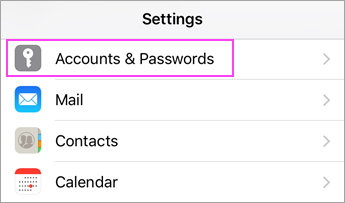
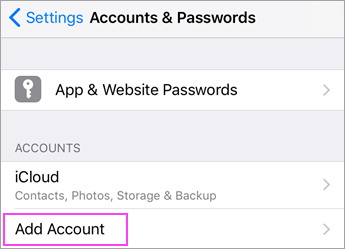


Select Exchange.
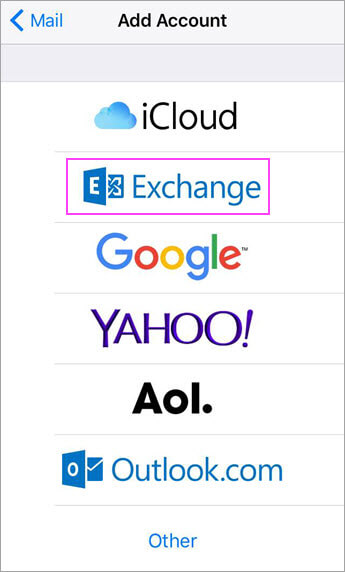


Enter your Office 365, Exchange, or Outlook.com email address and a description of your account. Tap Next.

Tap Sign In.
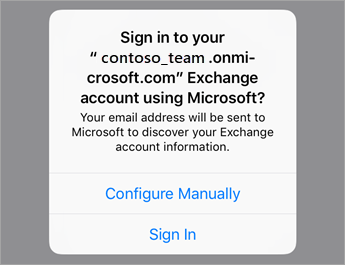
Note: Tap Configure manually if you need to enter server settings.


Enter the password associated with your email account. Tap Sign in or Next.



The Mail app may request certain permissions. Tap Accept.
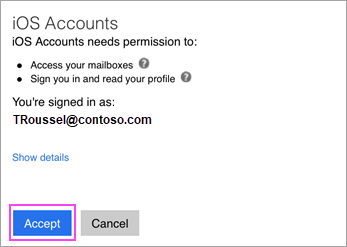


Choose the services you want to sync with your iOS device and tap Save. You're done!

Related Articles
Set up email using the iOS Mail app
Set up email using the iOS Mail app Outlook for Office 365 Office 2019 Outlook for Office 365 for Mac Office 2019 for Mac More... If you're trying to sign in to Office with your Microsoft account, you may get a message asking you for parental ...How to add a POP or IMAP email account to Outlook for iPhone or Android
Some service providers provide an email account that is accessed via IMAP or POP. Outlook for iPhone When you set up an email account using IMAP or POP, only your email will sync--not calendar or contacts. What is IMAP and POP? To set up a POP ...Set up email in Outlook for iOS mobile app
Set up email in Outlook for iOS mobile app This article is for setting up your email account only! Go to your iPhone or iPad's Settings > scroll down and tap Accounts & Passwords > Add Account. Note: If you're on iOS 10, go to Mail > Accounts >Add ...Using your Microsoft 365 Email
Welcome to your Microsoft 365 email account. This article will link you to various other articles to help you configure your email service. If you have any issues in following these instructions, please feel free to contact the PowerBiz Helpdesk - ...Create signatures and send automatic replies in Outlook on the web
Note: Features and information in this guide apply to Outlook on the web as available through Microsoft 365. Create a signature Select Settings > View all Outlook settings > Compose and reply. Create your signature. Select if you want to: ...