How to Sign out and Sign in to OneDrive From PC
To Sign Out of OneDrive in Windows 10, do the following,
- Right click the OneDrive icon in the system tray to open its settings.
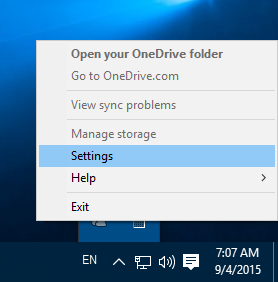
- Go to the Account tab and click on Unlink This PC as shown below.
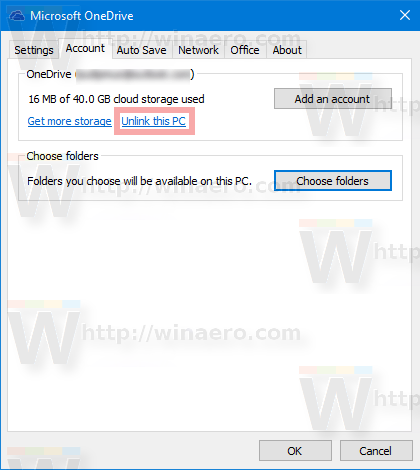
- The OneDrive app will now be unlinked from this PC. It won't sync files to your OneDrive folder in Windows 10.
You are done! Later, you can sign-in to OneDrive again and link your PC, as follows.
To Sign In to OneDrive in Windows 10
- Run OneDrive and set up your account.
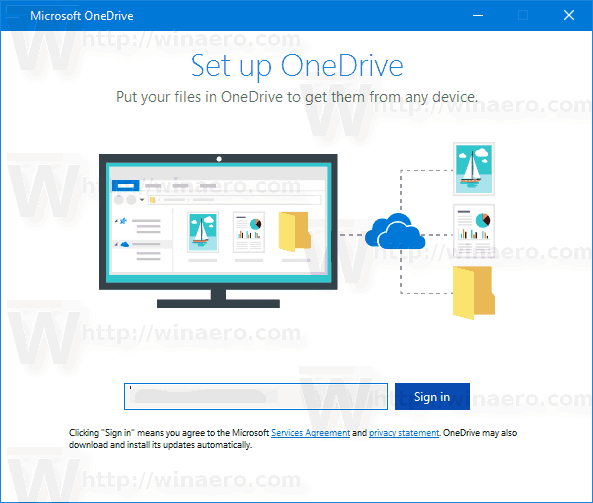
- Type your password when prompted.
- On the next page, click the link Change location and specify the folder where you are going to store OneDrive files. You can use the default value here.
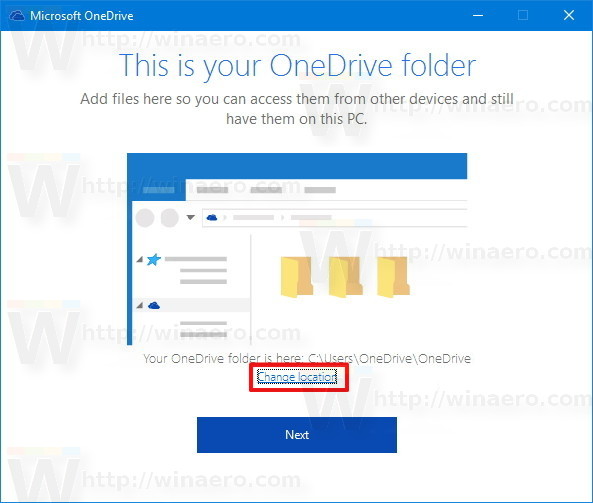
- If you set a custom folder, confirm your choice in the next dialog (click on the button Use this location).
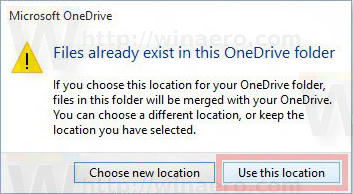
- Finish your OneDrive app configuration and you are done.
Related Articles
Connect to the Office PC
Connect to the Office PC This document is for users of Microsoft Windows. Right-click on your desktop and click New-Shortcut In the Location, type in mstsc.exe -v:[server]:[port] -f Ie. mstsc.exe -v:210.800.248.941:73548 -f The information for ...Setting up SSL VPN on your PC
Setting up SSL VPN on your PC This document highlights a step by step method for setting up the SSL VPN connection to your office. Your IT Department will provide you with the following details. Connection link to the User Portal Your username and ...Getting Started with Microsoft Teams
Getting Started with Teams Now that Teams has been implemented, how can you access Teams to communicate with others in the organisation? And how can you access the files and have them accessible on your computer? Installing the Apps Teams App The ...How to access your email on Microsoft Office 365
How to sign in to Outlook on the web To sign in to Outlook on the web using your work or school account in Office 365: Go to the Office 365 sign-in page. Enter the email address and password for your account. Select Sign in.Set up an Office 365, Exchange, or Outlook.com email in the iOS Mail app
Set up an Office 365, Exchange, or Outlook.com email in the iOS Mail app Go to your iPhone or iPad's Settings > scroll down and tap Accounts & Passwords > Add Account. Note: If you're on iOS 10, go to Mail > Accounts >Add Account. Select Exchange. ...