Outlook. Do not always ask before opening this type of file
Do not always ask before opening this type of file
When I double click on an attachment, I’m being asked whether I would like to open or save the file. I would like to open it but I don’t want to answer this question again.
There is an option which says “Always ask before opening this type of file” which I want to turn off but I can’t since it is greyed out.
How can I enable this checkbox and get rid of the prompt when opening my attachment?
 Since that option is a system wide change and not limited to the logged on user, you must perform this action with Administrator rights.
Since that option is a system wide change and not limited to the logged on user, you must perform this action with Administrator rights.
As Outlook runs with user-level permissions by default, even when logged on as an administrator, you must explicitly run Outlook as an administrator to change the option.
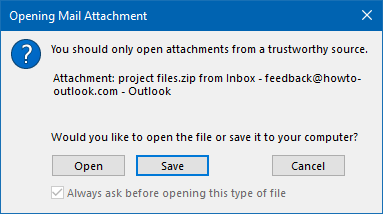
This option cannot be disabled with standard user privileges.
Note: This setting is per file type. So disabling it for zip-files will not disable it for htm-files. You’ll have to repeat the below process of each file extension you don’t want to be prompted again for.
Start Outlook as an administrator – Method 1
 A quick way to start any application as an administrator in Windows 7 and later is to hold the CTRL+SHIFT button while launching the application.
A quick way to start any application as an administrator in Windows 7 and later is to hold the CTRL+SHIFT button while launching the application.
- Close Outlook.
- Hold CTRL+SHIFT while clicking on the Outlook icon.
- Accept the User Account Control (UAC) security prompt and provide administrator credentials when prompted.
- Open the attachment and untick the “Always ask…” box.
- Close Outlook and start it normally.

After opening Outlook as an administrator…
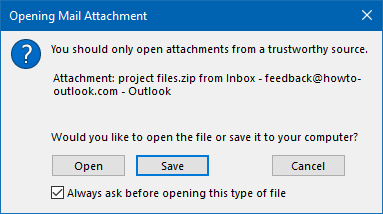
…you can disable the option when opening the attachment.
Start Outlook as an administrator – Method 2
Another way to start Outlook as an administrator is to right click on its shortcut and select “Run as administrator” from the menu that pops-up.
Unfortunately, this method isn’t very consistent and it depends on your version of Windows and where the shortcut for your application is located whether or not you’ll directly see the option.
Some exceptions are:
- Taskbar Windows 7, Windows 8 and Windows 10
Hold SHIFT while right clicking on the Outlook icon. - Taskbar Windows 7, Windows 8 and Windows 10
Right click on the Outlook icon and then right click on the Outlook icon that is shown in the pop-up that you triggered with your first right click. - Windows 10 Start Menu
Right click on the Outlook icon and choose: More
Now when you open the attachment you can deselect the option “Always ask before opening this type of file”.
Restart Outlook to have it run safely in user mode again.
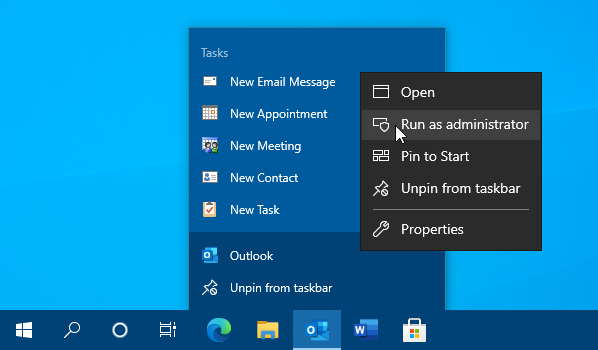
Starting Outlook as an Administrator on Windows 10.
Related Articles
Add a IMAP or POP email account to Outlook
Reference: https://support.microsoft.com/en-us/office/add-an-email-account-to-outlook-6e27792a-9267-4aa4-8bb6-c84ef146101b If the default add account does not work or properly detect your IMAP or POP account, use the following steps. Use advanced ...Open and Use a Shared Mailbox in Outlook on the web
A shared mailbox makes it easy for a group of people to monitor and send email from a public email address. When a person in the group replies to a message sent to the shared mailbox, the reply appears to come from the shared address, not from the ...Use the Scheduling Assistant and Room Finder for meetings in Outlook
If you use an Microsoft 365 or Microsoft Exchange account with Outlook, you can use the Scheduling Assistant and Room Finder to help schedule your meetings. Use the Scheduling Assistant From the Inbox, select New Items > Meeting or in the Calendar, ...Working with Suggested Recipients (Address Book)
Here is Microsoft's recommendation for working with Suggested Recipients, previously known as Suggested Contacts or Address Book (as is commonly known by users). ...Create signatures and send automatic replies in Outlook on the web
Note: Features and information in this guide apply to Outlook on the web as available through Microsoft 365. Create a signature Select Settings > View all Outlook settings > Compose and reply. Create your signature. Select if you want to: ...